What is BackTrack 5Backtrack
is a very popular Linux distribution for penetration testing. It has
hundreds of tools for pentesting and hacking. BackTrack provides users
with easy access to a comprehensive and large collection of
security-related tools ranging from port scanners to Security Audit.
Recommanded:
– Metasploit for integration
– RFMON, injection capable wireless drivers
– Aircrack-ng
– Gerix Wifi Cracker
– Kismet
– Nmap
– Ophcrack
– Ettercap
– Wireshark (formerly known as Ethereal)
– BeEF (Browser Exploitation Framework)
– Hydra
– OWASP Mantra Security Framework, a collection of hacking tools, add-ons and scripts based on Firefox
– Cisco OCS Mass Scanner, a very reliable and fast scanner for Cisco routers with telnet and enabling of a default password.
– A large collection of exploits as well as more commonplace software such as browsers.
These all App works with Window 7 and Window 8 OS. Below we mentioned that works with Windows 8, 8.1 and Window 10.
– Information gathering
– Vulnerability assessment
– Exploitation tools
– Privilege escalation
– Maintaining access
– Reverse engineering
– RFID tools
– Stress testing
– Forensics
– Reporting tools
– Services
– Miscellaneous
Install and run Backtrack on Android 2016
– Free space on the root of you device for backtrack 5
– A rooted device
How to root Android Device
– Busybox
– SuperUser
– Terminal Emulator
– AndroidVNC
–Complete Linux Installer
Now download all that apps from Google Play.
1. First you need to download compressed backtrack arm image for android backtrack;armv.10 Download
2. The Second thing is install and Download ZArchiver for extract compressed backtrack image file in Android Mobile ZArchiver Download
3. OK are you ready to install backtrack on android ,Now you need to install Busybox android app in your android device , download busybox app from google play store Busybox Download
4.Now you need to install Linux Installer in your android mobile device ,linux installer is a main application in this process Linux Installer Download.
5. Open Linux Installer and click on Launch button,on your right side
6. Click on Settings > Edit then change the file path there to your backtrack image, the .img file that you extracted in your phone.
7. Downlaod Terminal Emulator from Google Play Store.
Terminal Emulator will open, you just have to proceed with the installation steps, ask you for a new password, and some preferences. When it’s done you will get a red “root@localhost~#” like the picture bellow:
8. You are now in backtrack! Now if you want backtrack in GUI , go to Google Play and download Android VNC app.
Open It when it finishes installing, and it will look like this
Now lets run Backtrack GUI with VNC viewer
9. Type this command in Terminal Emulator startvnc .
10. To connect wth VNC we must know the port where VNC listening. Run netstat -anpt and remember the port where VNC listening. In this case the port is 5901
11. Open AndroidVNC and fill the form like this:
Nickname : BT5
Password : toortoor
Address : 127.0.0.1
Port : 5901
Connect it and you will see Backtrack 5 interface
If you want Download & install more linux distribution by these same trick and method .
All Android Linux Distribution Download Link
Recommanded:
- Best Things you can do with Your Android Phone Camera
- Top 12 Most Interesting Android Mobile OS Facts
- 10 Ultimate Hidden Tricks and Features in Android Phone
– Metasploit for integration
– RFMON, injection capable wireless drivers
– Aircrack-ng
– Gerix Wifi Cracker
– Kismet
– Nmap
– Ophcrack
– Ettercap
– Wireshark (formerly known as Ethereal)
– BeEF (Browser Exploitation Framework)
– Hydra
– OWASP Mantra Security Framework, a collection of hacking tools, add-ons and scripts based on Firefox
– Cisco OCS Mass Scanner, a very reliable and fast scanner for Cisco routers with telnet and enabling of a default password.
– A large collection of exploits as well as more commonplace software such as browsers.
These all App works with Window 7 and Window 8 OS. Below we mentioned that works with Windows 8, 8.1 and Window 10.
Backtrack for Android Mobile 2016
BackTrack arranges tools into 12 categories:– Information gathering
– Vulnerability assessment
– Exploitation tools
– Privilege escalation
– Maintaining access
– Reverse engineering
– RFID tools
– Stress testing
– Forensics
– Reporting tools
– Services
– Miscellaneous
Install and run Backtrack on Android 2016
What you will need
– Backtrack 5 ARM– Free space on the root of you device for backtrack 5
– A rooted device
How to root Android Device
– Busybox
– SuperUser
– Terminal Emulator
– AndroidVNC
–Complete Linux Installer
Now download all that apps from Google Play.
1. First you need to download compressed backtrack arm image for android backtrack;armv.10 Download
2. The Second thing is install and Download ZArchiver for extract compressed backtrack image file in Android Mobile ZArchiver Download
3. OK are you ready to install backtrack on android ,Now you need to install Busybox android app in your android device , download busybox app from google play store Busybox Download
5. Open Linux Installer and click on Launch button,on your right side
6. Click on Settings > Edit then change the file path there to your backtrack image, the .img file that you extracted in your phone.
7. Downlaod Terminal Emulator from Google Play Store.
Terminal Emulator will open, you just have to proceed with the installation steps, ask you for a new password, and some preferences. When it’s done you will get a red “root@localhost~#” like the picture bellow:
8. You are now in backtrack! Now if you want backtrack in GUI , go to Google Play and download Android VNC app.
Open It when it finishes installing, and it will look like this
Now lets run Backtrack GUI with VNC viewer
9. Type this command in Terminal Emulator startvnc .
10. To connect wth VNC we must know the port where VNC listening. Run netstat -anpt and remember the port where VNC listening. In this case the port is 5901
11. Open AndroidVNC and fill the form like this:
Nickname : BT5
Password : toortoor
Address : 127.0.0.1
Port : 5901
Connect it and you will see Backtrack 5 interface

If you want Download & install more linux distribution by these same trick and method .
All Android Linux Distribution Download Link


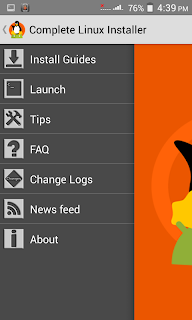





.jpg)
.jpg)







