1. Hold down the '.' button for the keyboard to show .com, .net, .org, etc
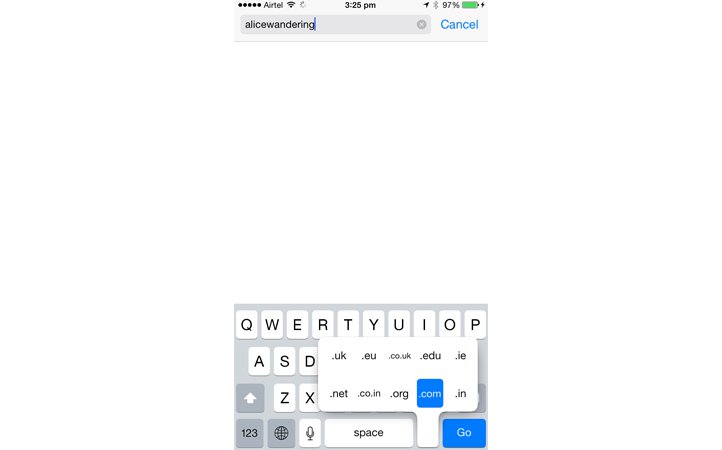
2. Hold down the 0 button to use it as a º symbol and hold down letters to use them with accents
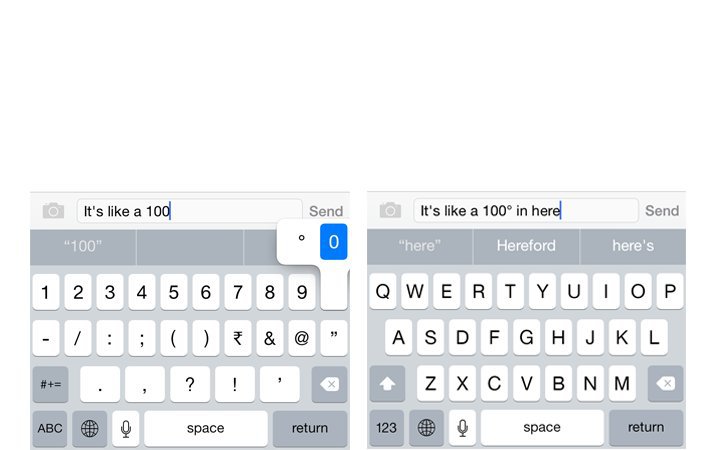
3. Hold down the 123 button and click on the number you want without switching keyboards
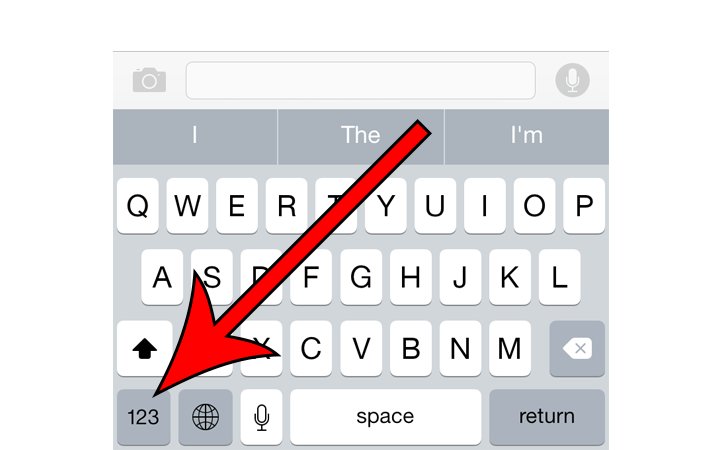
4. Double click on the shift button (the one that looks like an upward arrow) to turn on the caps lock
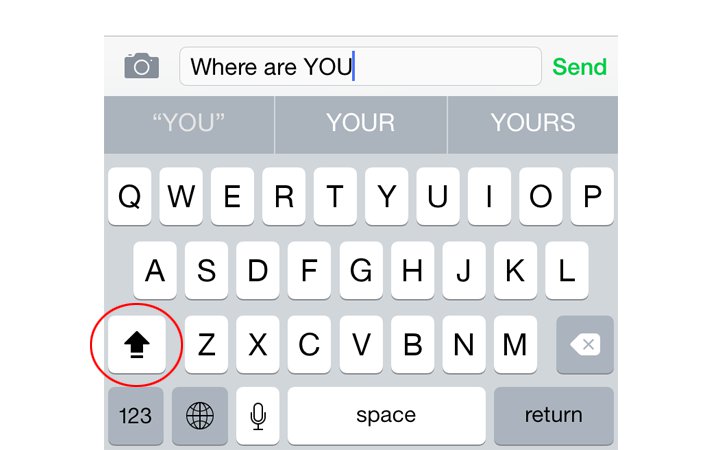
5. Press the space bar twice to add a full stop and space and start a new sentence
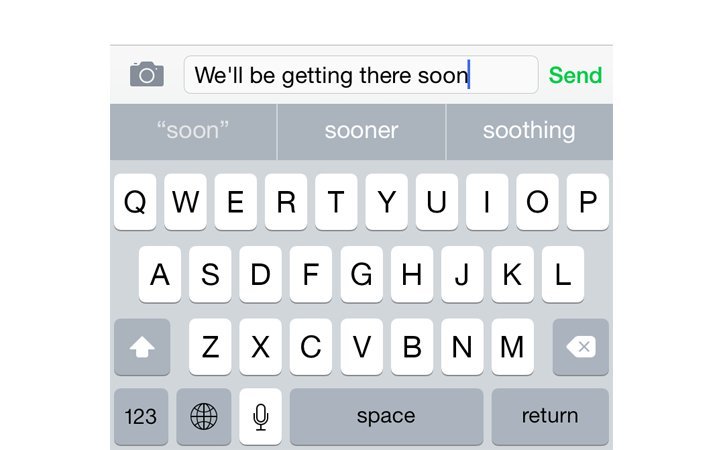
6. Add an extra 'l' at the end of 'well' for autocorrect to suggest 'we'll'
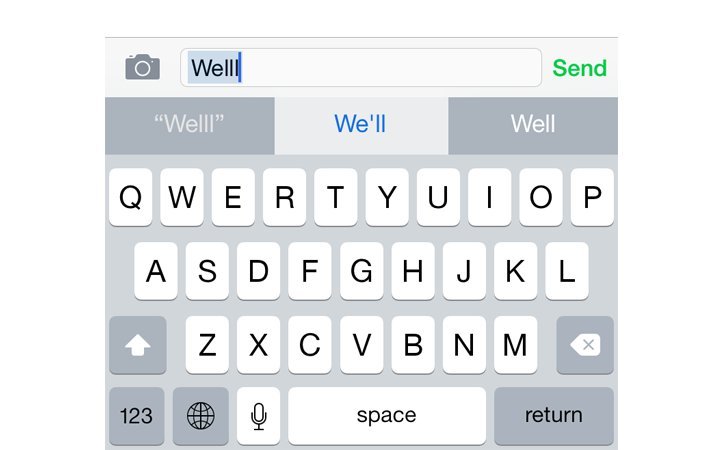
8. Shake your phone to undo typing
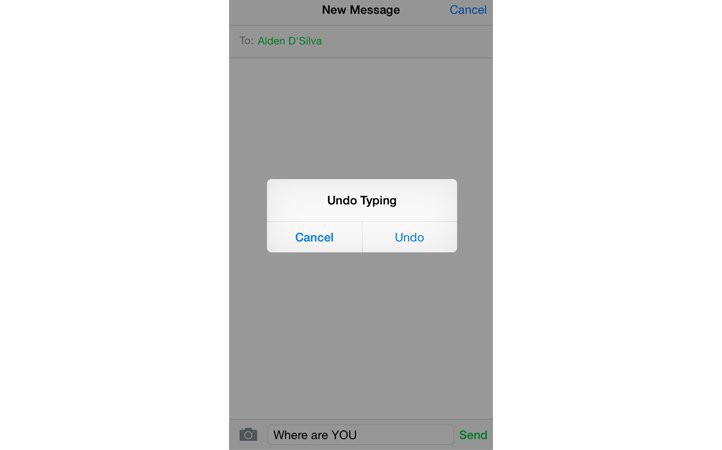
9. Turn your phone to switch from a simple calculator to a scientific calculator
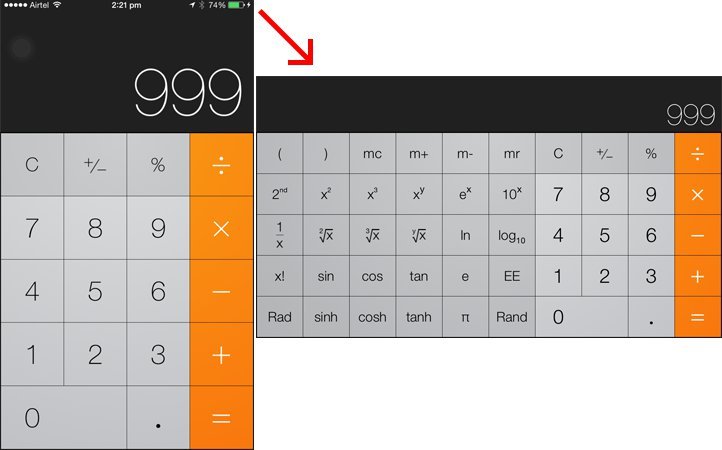
10. Continuously press the capture button on the camera to shoot multiple images (burst mode)

No comments:
Post a Comment