 When
living abroad or in a different city than your family and friends, it
sometimes gets hard to keep in touch. Nowadays most people are using
WhatsApp (though this may have decreased due toseveral pesky reasons)
which makes it a lot easier to get in touch. Even aunts, uncles,
grandmas and grandpas are catching on. A great way to save time yet
still give others updates or just share some news, is to broadcast a
message to various people within a broadcast list. This is just like the bcc function (blind carbon copy) in email. The best part is that each person won’t know that the message is also sent to others.
When
living abroad or in a different city than your family and friends, it
sometimes gets hard to keep in touch. Nowadays most people are using
WhatsApp (though this may have decreased due toseveral pesky reasons)
which makes it a lot easier to get in touch. Even aunts, uncles,
grandmas and grandpas are catching on. A great way to save time yet
still give others updates or just share some news, is to broadcast a
message to various people within a broadcast list. This is just like the bcc function (blind carbon copy) in email. The best part is that each person won’t know that the message is also sent to others.
First
you will have to set up a broadcast list with the people that should
receive common messages in the future, like your extended family for
example or perhaps a group a friends, study group to set up home work
sessions or your children. There are many different scenarios here.
1. Open the WhatsApp application.
2.
From the main chats screen, hit the menu button of your smartphone,
which is either one of the capacitative or the action menu button on the
top right corner.
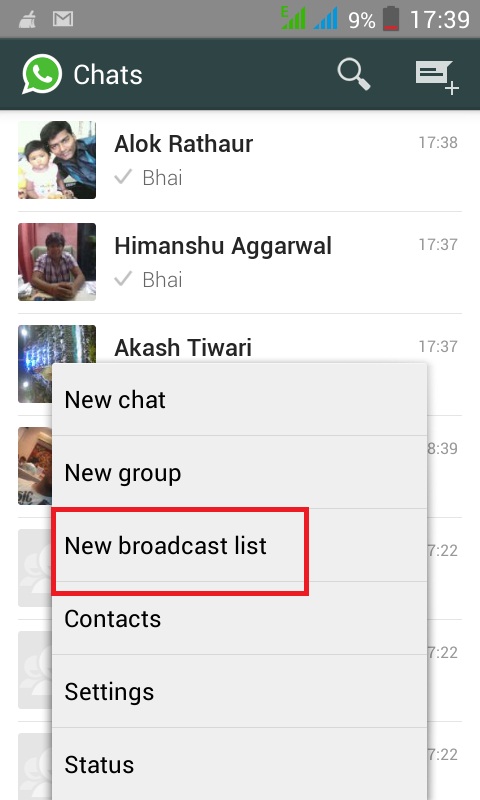
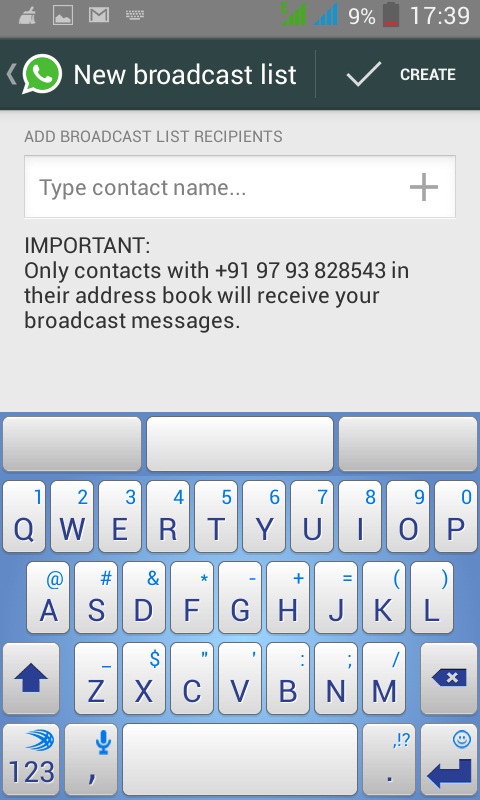
3. In the ‘New broadcast list’ page, hit the + symbol which will bring up all of your contacts. Scroll through and check the boxes next to the names you would like in your group.
4. Once this is done, hit ‘Create’.
5. WhatsApp reminds you that only users that have your phone number in their address book will get the message.
6.
After you have created this group, you can either send a message right
away or go back to this group whenever you need it in the future. You
will see a little loudspeaker symbol next to the usual message
timestamp.
7.
The good thing is, the others won’t be able to see the contact names or
phone numbers. They will get the message as a normal message and when
they reply, you’ll get a normal message from that individual contact in
your Chats screen, not in the Broadcast List. It’s really a one-way
street.
You
can also edit the group after having made it, it’s not set in stone. To
do this, open the Broadcast List once again and hit the menu button.
Select Broadcast list info. Here you can choose a name for that group,
add recipients, remove them or delete the entire list completelyWhatsApp MessengerINSTALL
This
list is pretty useful in my opinion. It keeps the anonymity of each
person while allowing you to write many at a time and save time
Related Posts:
Related Posts:

No comments:
Post a Comment