by Zaheer Khan..
In this post, I will show you, How you can use the Search Description for getting best result in SERPs. Search description is really important for attracting the targeted traffic to your blog. It informs the visitors about the type of content present inside a particular blog post in SERPs. WordPress users can use different SEO plugins, which simplifies their work but what about Blogger users? Can they modify the Search Description according to their need? The answer is “Yes”. If you don’t know anything about “Search Description”, don’t worry. I will deal everything.
What does Search Description Mean?
When
we search for anything in Google or any other search engine, it returns
some results which contains the Title, url address and some
description. Title appears first, followed by link and Search
Description. It is “Search Description” which gives idea to your users
about the content. If they find it helpful, they visit your post
otherwise they look for some other post. For understanding it better,
have a look on below given figure which shows, how “Search Description”
appears in Search Engine Result Pages(SERPs).
Have
a close look on above given figure. The first result contains relevant
Description so user will find it helpful and will love to check the
article. On the other hand, the second result doesn’t look promising
because it doesn’t contain relevant Description. Most of the time, users
doesn’t visit such links.
How to enable Search Description for blog posts in blogger?
Simply follow the below given steps to enable Search Description for blog posts in blogger:
- First of all, Sign into your Blogger Account.
- In Dashboard, Click on “Settings“. You will see the below given procedure:
- After that, Click on “Search Preferences“. You would be able to see a new screen on the right hand side. Simply click on “Edit” link of “Description” to enable it. The screenshot is shown below:
- Choose the “Yes” radio button and write a short description about your blog in the Description box. The screenshot is shown below:
- Once done, click on “Save Changes” button. Doing this will enable search description for blog posts. Enjoy.
How to add Custom Search Description in Blogger Blog Posts?
- After enabling the Search Description for blog posts, either open any existing blog post or create a New blog post. I will prefer to apply it in new blog posts. To create a new blog post, click on “New Post” button as shown below:
- Have a Look on Right hand side options and click on “Search Description” Option. For understanding it better, see the below given figure:
- After doing this, you will see a Text Box. Just write your desired Search Description. While doing so, make sure that it only contains 156 characters because search engine doesn’t show more than 156 characters in their results. Also make sure that, it contains relevant information about your blog post.
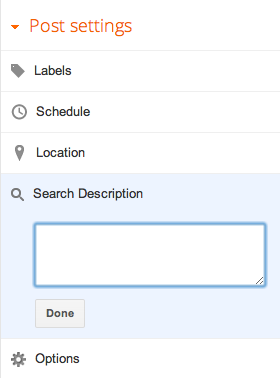
- Once done, click on “Done” button and enjoy.
Why Custom Search Description is Necessary for you?
I have following facts in support of my claim:
1. Irrelevant Search Description affects your Traffic
As you all know, Search Description gives users, a brief idea about the content of a blog post so it should be relevant all the time. If it is not relevant , user will not visit your blog or website. Always remember “Your first impression is your last impression” and your first impression appears in search result in terms of Title and search description.If you haven’t enabled the search description for blog posts in blogger, it will automatically add search description to your blog post based upon the content. However, there is no guarantee that it will always add relevant search description. I have noticed that, it adds irrelevant search description so many times so it’s always better to use Custom Search description for blog posts. If you have facility, use it.
No comments:
Post a Comment