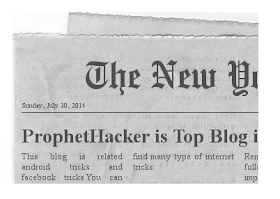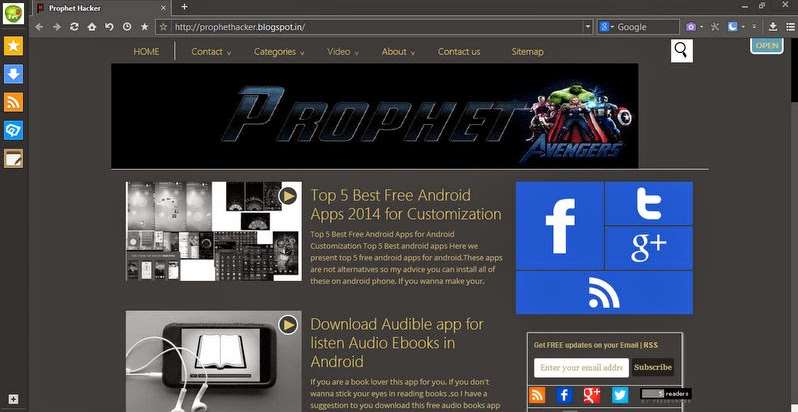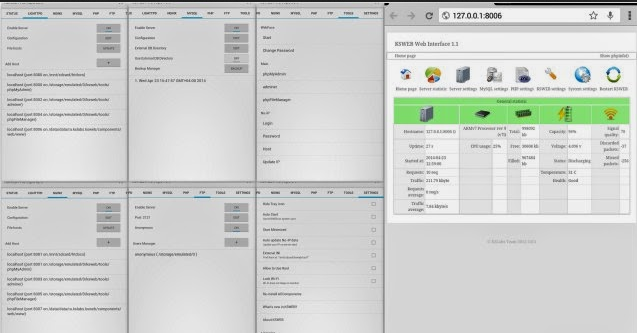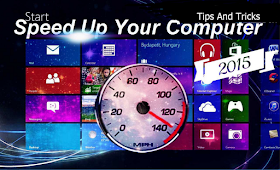Android
smartphones are found almost everywhere, and they range from low to
high end smartphones. All of them will slow down with time; this is why
it’s important to maintain your smartphone’s smoothness by following
these simple steps . These technique is avalible for rooted and
non-rooted users..
Android
smartphones are found almost everywhere, and they range from low to
high end smartphones. All of them will slow down with time; this is why
it’s important to maintain your smartphone’s smoothness by following
these simple steps . These technique is avalible for rooted and
non-rooted users..- Startup Manager (Free)
Startup Manager aims at helping disable/enable startup items from system boot for Android devices including smartphones and tablets. To disable an item from system startup, uncheck the application from the list (recheck to restore and it will start again). For other item that do not start with system boot, please use “Customize” to add and enable it to start with system
boot.
- Greenify *ROOT & Non Rooted Users (must have app)
Never should your phone or tablet become slower and battery hungrier after lots of apps installed. With Greenify, they can run almost as smooth and lasting as the first day you had it!
Greenify help you identify and put the bad behaving apps into hibernation when you are not using them, stop them from battery leeching, memory hogging and stealthy running, in an unique way! They could do nothing without your explicit launch, while still have full functionality when running in foreground. Like what iOS apps act!
ROOT is required. If you are experiencing hibernation issue, this may be caused by your root management app (e.g. “SuperUser”), please try installing “SuperSU” instead.
Please DO NOT greenify alarm clock apps, instant messaging apps unless you never rely on them. Please be sure to verify the impact of greenified apps on which you heavily relies.
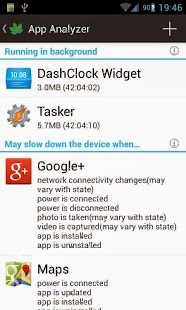
Clean master is the most important app that must install in every phone .
★ Memory Boost/Task Killer – Boosting apps and games speed is much easier with Clean Master.★ Clean – Delete those junk files (cache and residual) that take up valuable storage space
★ Clear – Protect your privacy by deleting personal information like your search and browser history
★ App Management – Move apps to an SD card, remove pre-installed apps and backup .apk files
Uninstall unused applications.
Disable Screen Animation and Live Wallpaper
You need to be sure what you want with your device – performance or appearance. Both never walk hand in hand, not if your phone isn’t high end. If you are looking for a superior performance, you should disable all the Live wallpapers (if at all you are using them) and the screen animation that gives fading effect to your menus and unlock animation.Keep your Home Screen Clean
Last but not the least, always try to keep your home screen clean. Widgets are not a fancy item. They are there to solve a specific purpose. Thus use only what you require and reduce the number of home screen panels that contain icons and widgets.Reset your Android phone.
Resetting erases everything and brings your phone back to its original, “as new” condition. This is a temporary option, because as you use your phone again, it will lag as it used to do.
- Back up your contacts, memos, and any important information (such as saved passwords in browser) before doing this step.
A low internal memory might be the reason behind any severe lag that your phone is experiencing.
- Move your media (pictures, mp3 files, videos, and so forth) to the external memory, usually an SD card.
- Some low-end and mid-range smartphones might already have low internal memories, in which case, moving your files to the SD card won’t help that much.
Rooting gives you additional options to do with your phone. Although rooting is a risky solution, it is not as risky as it used to be. Unsuccessful rooting process might brick your phone (i.e., it will malfunction). In addition, a successful root will void your warranty. However, you can always unroot the phone (and you will restore your warranty, as the manufacturers cannot tell if you rooted your phone before or not). Here’s a list of things that you can do after rooting your phone:
- Overclocking your phone’s processor. This will ultimately speed up your phone, but will eat up more battery juice than before.
- You can also install a custom ROM. The ROM is basically the version of android installed on your phone. A custom ROM is not an official one, but some of them are better. While this might solve many of your android smartphone problems, including lag and having a newer version of android, it is a very advanced, risky and not a recommended solution, because sometimes the custom ROM might not be stable, or might contain bugs and missing features that are found in the official ROM.
- The ability to delete
unwanted pre-installed applications. In case you wanted to delete some
applications, notice two things here:
- Download a backup application, such as Titanium Backup to back up the application before deleting it (in case you wanted to restore it later).
- Be careful not to delete any system application, like the launcher or the status bar.
- Rooting also gives you access to more advanced applications, like root call blockers, normal and notification ads blockers and root memory managers. The root memory manager is usually better than the auto task killer application.
Uninstall Bloatware
By default, some apps come preinstalled with your stock ROM that you don’t need. Now in ICS, a user has the privilege to disable these apps, but if you have an Android phone that doesn’t run ICS yet, you could still uninstall these system apps and free up some space on your phone memory using a third-party app.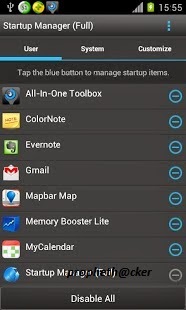 NoBloat Free ( ROOT REQUIRED).
NoBloat Free ( ROOT REQUIRED).NoBloat lets you delete unwanted apps that come pre-installed with your phone. Simply select the bloatware that you want to get rid of and click delete. NoBloat can automatically place backups on your external storage which you can restore at any time.
Use Custom ROMs and Keep them Updated.
When you open and run a factory-sealed phone, it comes with a stock ROM. These stock ROMs are developed keeping in mind the masses, and thus they always have a lot in them that you never use. Custom ROMs, on the other hand, are developed by an individual or a team that uses the stock ROM framework, optimizes it and makes it faster and more scalable.You can find these Kernels and custom ROMs for your phone on the Android XDA Forum if at all your phone falls in that category.
Few popular Custom ROMs are
Vanilla RootBox