Make sure that your computer is set up with ADB (Android Debug Bridge ).
Download ADB Files and Drivers from here: ADB Setup for Windows PC
Make sure that your Android Device settings for “USB debugging “ is ENABLED or Active
Android 4.0 users : Home > Settings>Developers Options>USB Debugging >Check the box to enable
Make sure that your computer is equipped with necessary drivers and use your native USB Cable.
Remove/Bypass Android Pattern Lock 2015 from CMD
Follow below Steps :
- Plug-in your device to your PC using your USB cable (works on Windows, Mac and Linux). Make sure that you have an active pattern screenlock.
- Now Right Click with pressing SHIFT button on adb folder and open with command window here.(If you insall above software you find your adb folder in C: Drive and follow below steps)
- On the cmd window type in “adb devices” (no quotation marks) then hit enter.
- On the cmd window type in “adb shell” (no quotation marks) then hit enter.
- Now shell is open ,type “su” (no quotation marks) (super user now you are a root user )
- After entering type “rm /data/system/gesture.key” (no quotation marks) then hit enter.
- After your phone fires up unplug it to your PC then your good to go… CONGRATULATIONS you successfully bypassed your Pattern Lock Screen, your phone now will accept any pattern you will draw on the lock screen as VALID and CORRECT.
Now if you’re
thinking that your phone’s lock screen is not working properly. You can
create a new Pattern password as normal as you did before the process
like nothings happened. This will not hurt your phone’s functions if you
follow the steps.
To create Pattern Password just go to:
Home>Apps>Settings>Security>Screen lock>Pattern (4.0.3 Ice Cream Sandwich)
Home>Apps>Settings>Lock screen>Pattern (4.1.2 Jelly Bean
Home>Apps>Settings>Lock screen>Pattern (4.1.2 Jelly Bean


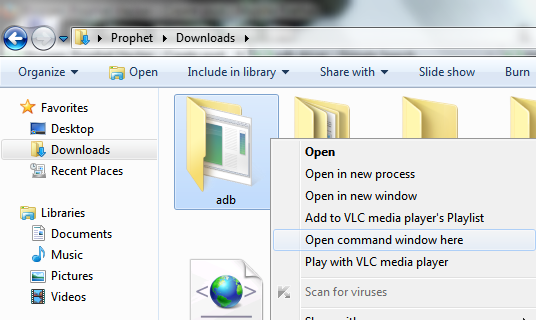


No comments:
Post a Comment