You control PC from Android but this time we control android from PC. We always want something new.
Remote assistance
is great speciality in Windows PC. With this service anybody can resolve
you computer issue from controlling your pc. But what do we do with our
android phone. Android phone is so smart in these days.
Remotely Control Your Window 7 and 8 PC with Microsoft RDP from Android Phone
Teamviewer Quick Support
Teamviewer Quick
Support is a android app, with this app you can control your android
phone from PC and Other Smartphones. You don’t do any big setup.
Setup Instructions
1. Download Teamviewer Quick Support Android App
3. If you want control android phone from other android phone so download teamviewer android app.
Now open Quick support Teamviewer android app in Phone. In these app you see 9 Digit unique codes. Now you need to enter these unique code from Quicksupport android app into Teamviewer Windows Desktop App and start the Connection.
In mobile you see pop-up click on Allow. Once the connection is successfully made you see your mobile Information in PC. In right corner you see Remote Control Button click on that and allow connection in Phone.
Now you see your mobile screen in PC. You can control it from anywhere with Internet Connection.
With Quicksupport Android App you can do many task like:
So this app is helpful when you want help of your friend related to Android.
Related Posts:
Now open Quick support Teamviewer android app in Phone. In these app you see 9 Digit unique codes. Now you need to enter these unique code from Quicksupport android app into Teamviewer Windows Desktop App and start the Connection.
In mobile you see pop-up click on Allow. Once the connection is successfully made you see your mobile Information in PC. In right corner you see Remote Control Button click on that and allow connection in Phone.
Now you see your mobile screen in PC. You can control it from anywhere with Internet Connection.
With Quicksupport Android App you can do many task like:
- Transfer Android Mobile Files.
- Control and Manage your android apps.
- Use Android Camera as a Webcam.
- Do messaging from computer to android
- See process of android phone.
So this app is helpful when you want help of your friend related to Android.
Related Posts:

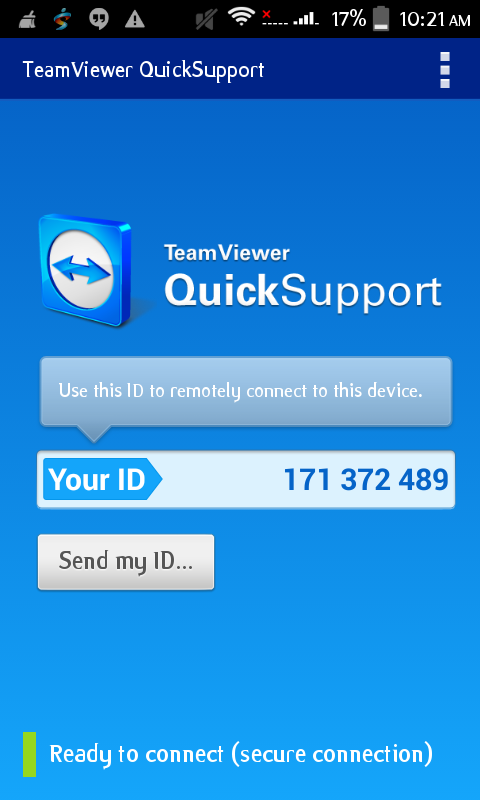
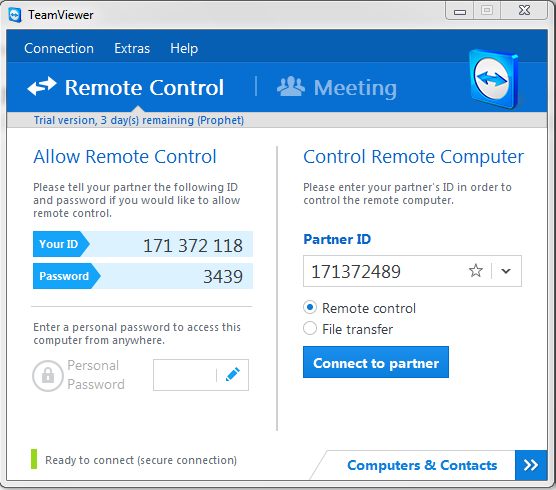

No comments:
Post a Comment