How to download all data from Google using Google Takeout
We
all know that other than search engine; Google has wide range of
products such as Gmail, YouTube, Google Plus, Google Drive, Blogger,
Picasa, Orkut and more. We all might be using all these services for
more than Years and you might be storing all the important information
like photos, contacts, documents etc. Having a backup of all that
information in your PC would be essential. So here in this post we will
see how to download all data from Google using simple service.
Manual
download will take time and it is hard; especially think of your photos
and YouTube videos. So instead of surfing all the pages and downloading
it manually one by one from all Google products there is an easy way to
download using Google Takeout. Whatever it may be like Google +
hangouts, Google + circles, Google + streams, Blogger blogs, your Picasa
photo albums and YouTube videos. In Google Takeout with just one click
you can download all the information from Google to your PC.
Google Takeout – Download all your Google data
Google Takeout is
a free service offered by Google in which you can access and download
all your data that you are using in Google. To access this service head
to Google takeout and
enter your Google username and password. For security reasons you will
be asked to login again if you are already logged in using any other
Google products.
How to download all data from Google using
Google Takeout
After
the login process you will be redirected to Google Takeout where you
can see the list of Google products that is supported by Google Takeout.
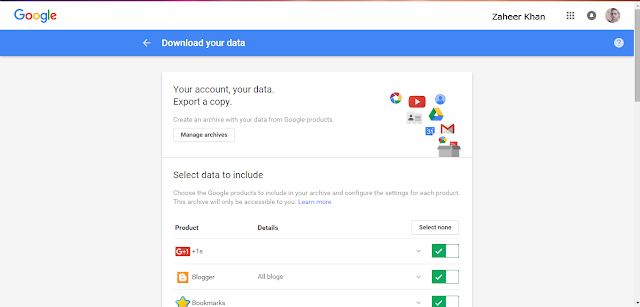
Now
to download a copy of your data click on create an archive and at the
next screen you can see all Google products will be selected and ready
for archive. Create archive and Google starts preparing your files and
your compression will begin. Depending on the size of your data
compression process may take time and when done Google will notify you
through email. So that you don’t have to keep the page open till the
process ends.
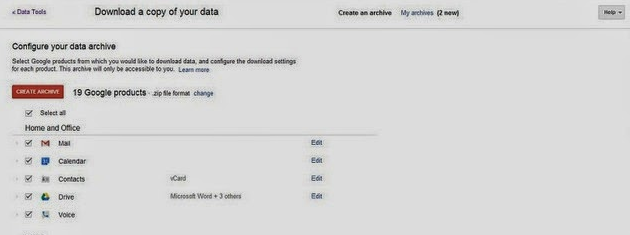
This process will take a bit of time.
when this process is complete he notified like this
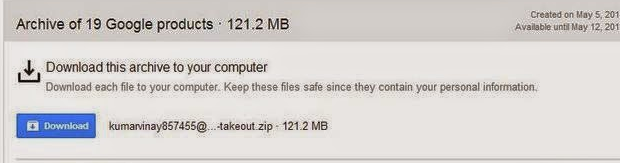
Your
files and data’s are now ready for download. Click download and you
will be asked to login again and when done all your Google data will be
transferred to your PC .
The
process moves quickly. You should receive an email notification too.
Download your archive. It expires within a few days, so do it quickly.
Note: All your information is more private and so do not export your Google data in public computers.
Downloading data from specific Google
products
If
the file size is large or if you wish only to download data from
specific Google products, then you can select the products you want.
Create archive for specific Google products and download it to your PC.
All
the data will be downloaded in zip format and to open and see your data
just unzip the file. You can see all the Google products in separate
folder and all the data’s are exported as it is you uploaded for
respective Google products. For example your YouTube videos and image
files will be exported in a format that you originally uploaded. Your
Google Drive data’s will be downloaded as PDF, XLSX and ODS format.
Check out all other file types for each Google service here.
After
using Google products for years you will have tons of personal data’s
stored in Google web server. To check all the data or to download all
those data’s Google Takeout has made the process simpler which is
something appreciable.


No comments:
Post a Comment