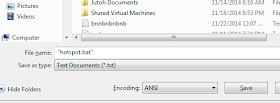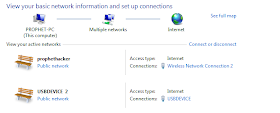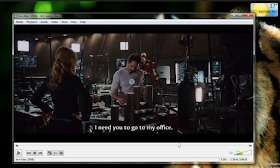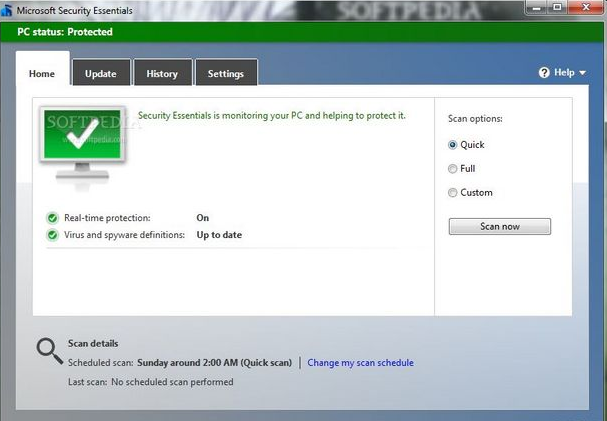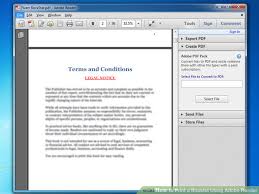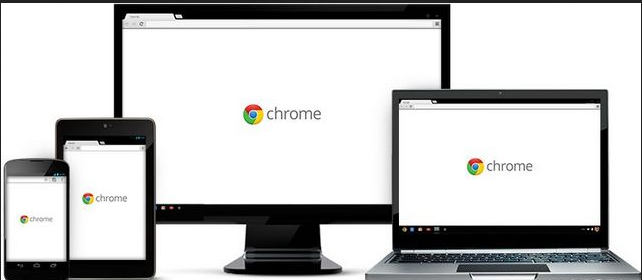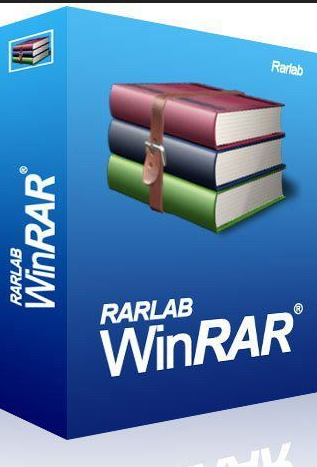Everyone has a modem with high speed but we also want high speed Internet in our Android .
So here I explain you how can you share your PC Data with your Android .
Sharing your Windows internet connection via software has some security issuses.There
are programs that can help you do it, but they’re often awkward to set
up, and prone to complicated security and reliability issues, so i
recommend you don’t try any software for creating virtual hotspot in
PC.
But that could all be about to change, thanks to a new Windows 7 feature called Virtual Wi-Fi.
The
idea is a simple one: the operating system can virtualise any
compatible wireless adapter, to make it appear as though you’ve as many
additional adapters as you need.
.jpg) The
effect is dramatic. Once it’s set up, then any Wi-Fi compatible device
that can connect to you – another desktop, laptop, Phone,or an iPod
Touch, say – will immediately be able to get online, by sharing your
internet connection through a duplicate of your wireless adapter.
The
effect is dramatic. Once it’s set up, then any Wi-Fi compatible device
that can connect to you – another desktop, laptop, Phone,or an iPod
Touch, say – will immediately be able to get online, by sharing your
internet connection through a duplicate of your wireless adapter.
Getting
this working isn’t too difficult, either, as long as you can get over
the first hurdle: finding a virtual Wi-Fi-compatible driver for your
wireless adapter.
Steps are below:
1. First thing you check is your wireless adapter is supporting hostednetwork or not.
Open CMD and type the following Command
netsh wlan show drivers
if you see yes then forward to next steps.
2.
If you’re in luck and manage to find and install an up-to-date Windows 7
driver for your adapter, then the next step is to set it up, and for
that you’ll need an elevated command prompt. Click Start, type CMD,
right-click the Cmd.exe link and select “Run as Administrator”.
Now type the following command:
netsh wlan set hostednetwork mode=allow ssid=prophethacker key=prophethacker
and
press [Enter]. Replace “prophethacker” with the name you’d like to use
for your custom network, and “prophethacker” with a password that’s a
little harder to guess.
3. Still at the command line, type
netsh wlan start hostednetwork
and press [Enter] to fire up the virtual adapter.
4.
Now click Control Panel > Network and Internet > Network and
Sharing Centre > Change Adapter Settings, right-click your internet
connection that you wanna share it and select Properties. Click the
Sharing tab, check “Allow other network users to connect…”, choose your
virtual Wi-Fi adaptor – and that’s it.
Any
nearby Wi-Fi enabled device should see a new network appear with the
SSID you defined above. They’ll be able to connect to it using your
password, and can then immediately share your internet connection.
.jpg)





.jpg)

.jpg)
.jpg)