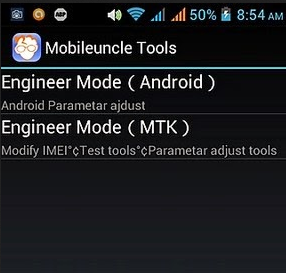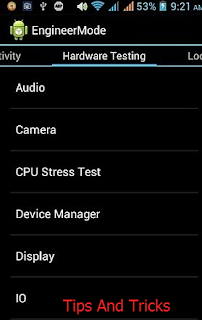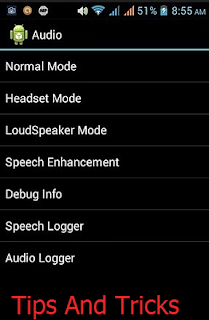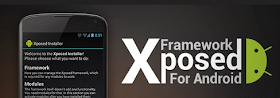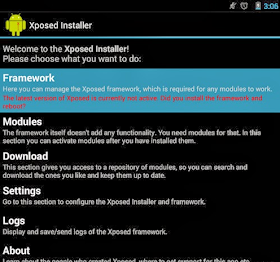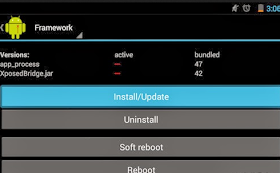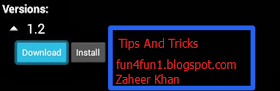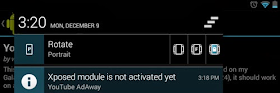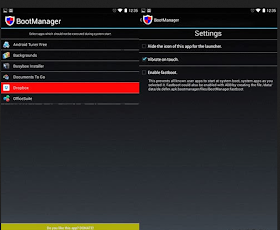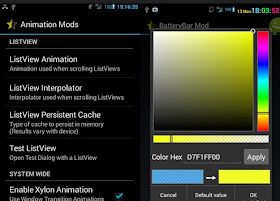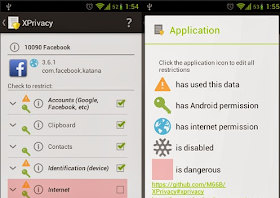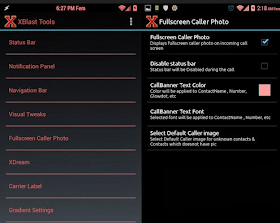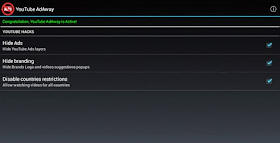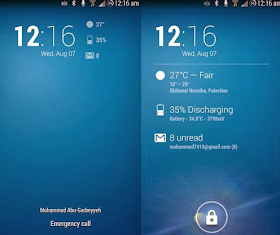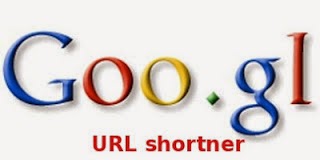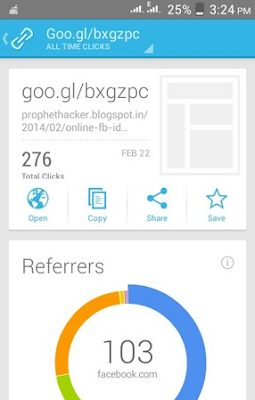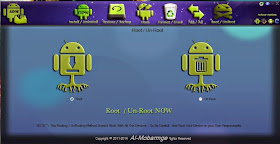Besides
the usual customization we can do with Android launchers and Android
widgets, we also love to try new features that available on custom ROMs.
But custom ROMs can be unstable and buggy sometimes and the process to
flash over to a new ROM is very time-consuming, especially if you need
to restore your backup and app settings.
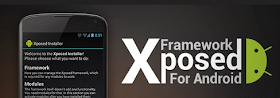
Through Xposed Framework, by just downloading and installing a ready-made module you can make modification (modules) to any element of the OS or the app itself without the need of flashing a new ROM.
For example, if you ever need to skip YouTube ads on your android,
download the module for that, install, enable and reboot your device for
the effect to take place immediately.
Xposed Framework is getting popular among Android enthusiasts thanks to its easy-to-use interface and added safety which
helps you recover easily if it end up soft-bricking your Android
device. Also, since Xposed Framework needs to access the Android core
system, you need a rooted device for this app to work.
Installing Xposed Framework
Make sure your device is running on Android 4.0.3 or later and you have already enabledUnknown Sources in Settings > Security. You may start by downloading the Xposed Framework app installer here and then install it.
Once installed, open the app and tap on Framework.
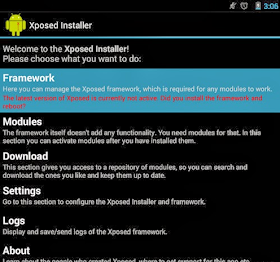
Tap on Install/Update and you will be prompted with a superuser message, grant access to it to begin installing. After that, tap on Reboot to restart your device and you can then begin downloading modules.
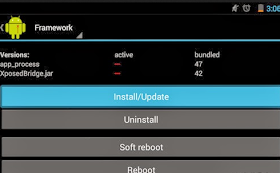
Download Modules
Now
you are ready to download modules and within the app, there is a
download section for you to pick out which features you want on your
device. For example, YouTube AdAway, BootManager, Xprivacy. Head over
to XDA forums to look for more Xposed Modules.
Choose the module you would like to download, tap on it and then tap on Download. Next, install it.
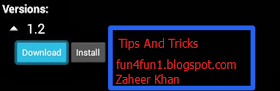
When you receive the notification to activate the module, in the drop-down notification bar, tick it to enable it.
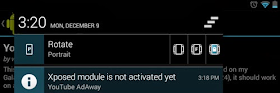
Reboot your device afterwards for the changes to take effect.
Bootloop? Disable Xposed Framework
If somehow you end up with a bootloop on your Android device, there is a zip file that you can flash to disable Xposed Framework.
This zip file is automatically available after you install Xposed
Framework on your device and it is located in your device sdcard folder.
In your Android Recovery, locate “Xposed-Disabler-Recovery.zip”, flash it to disable Xposed Framework.
Conclusion
By itself Xposed Framework is just a framework and no files on the device itself are modifiedsince you are using modules to customize your Android device and
these modules can be disabled easily. If you want to stay on a stock
rom and have custom ROMs functionality, Xposed Framework is your answer.
Must-Have Xposed Modules For Android
Xposed Framework enables all kinds of customization allowing Android users to enhance the look or
add features to their device, without touching the original system
files or APKs. It uses modules that run on memory. Therefore, any changes made can be removed easily by simply disabling the modules and rebooting. No more flashing ROMs just to get a new feature to work.
There are top 10 must have Xposed modules are here:
GravityBox. Targeted for Android version 4.1+, this is an all-in-one module that provides a large range of mods.
Wanam Kit. Customize your Android 4.4 with features for status bars, sound, lock screen, system, phone, security and more.
BootManager. Choose the app you want to prevent running upon system startup using BootManager. This will help to reduce slow booting times.
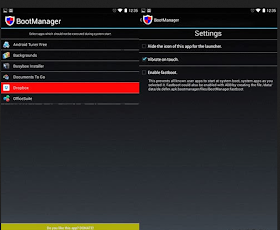
XuiMod. Compilations of features ported from other ROMs packed into one mod.
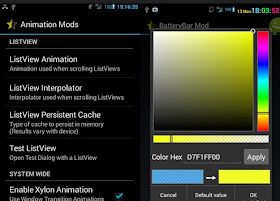
XPrivacy. Restrict access to certain app permissions to prevent leaking of privacy sensitive data.
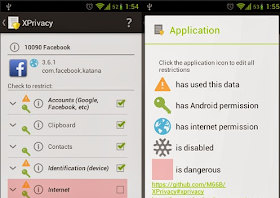
Android Phone Vibrator. This will allow your Android phone to vibrate whenever a call is connected or disconnected upon calling.
XBlast Tools.
Xblast Tools has a huge range of features for you to customize your
Android device in any way that you want. The packed user interface lets
users apply changes quickly.
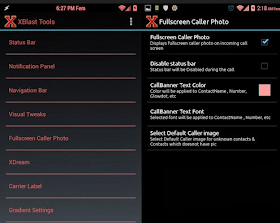
Tinted Status Bar. Change status bar color to match the current active app. Can be edited manually too.
Youtube AdAway. Remove YouTube ads from the official Android YouTube app.
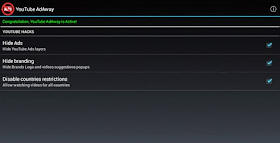
Maximize Widgets on Lockscreen. Expand lockscreen widgets when device unlocked for quick viewing of notifications.
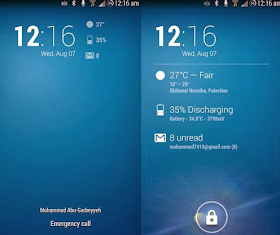
Related Posts:
- Make your URL short In Android with Google URL Shortner
-
-
-