 AirDroid
is our favorite tool for remotely accessing your smartphone. The app,
which is free and available on the Google Play Store, uses your local
Wi-Fi network to seamlessly connect your Android device to your PC or
Mac. Once connected, you can interact with your phone from a Web browser
or desktop widget, which gives you hardware information, battery life,
and even access to your calls and messaging. It’s like a personalized
link to your phone and all it has to offer. The best part is that it’s
so easy to do. AirDroid doesn’t require any proprietary cables,
subscription deals, or funky port forwarding. All you need is a wireless
network, the AirDroid app, and a fairly modern computer.
AirDroid
is our favorite tool for remotely accessing your smartphone. The app,
which is free and available on the Google Play Store, uses your local
Wi-Fi network to seamlessly connect your Android device to your PC or
Mac. Once connected, you can interact with your phone from a Web browser
or desktop widget, which gives you hardware information, battery life,
and even access to your calls and messaging. It’s like a personalized
link to your phone and all it has to offer. The best part is that it’s
so easy to do. AirDroid doesn’t require any proprietary cables,
subscription deals, or funky port forwarding. All you need is a wireless
network, the AirDroid app, and a fairly modern computer.
Friday, 26 August 2016
How To Manage your Android from a web browser
 AirDroid
is our favorite tool for remotely accessing your smartphone. The app,
which is free and available on the Google Play Store, uses your local
Wi-Fi network to seamlessly connect your Android device to your PC or
Mac. Once connected, you can interact with your phone from a Web browser
or desktop widget, which gives you hardware information, battery life,
and even access to your calls and messaging. It’s like a personalized
link to your phone and all it has to offer. The best part is that it’s
so easy to do. AirDroid doesn’t require any proprietary cables,
subscription deals, or funky port forwarding. All you need is a wireless
network, the AirDroid app, and a fairly modern computer.
AirDroid
is our favorite tool for remotely accessing your smartphone. The app,
which is free and available on the Google Play Store, uses your local
Wi-Fi network to seamlessly connect your Android device to your PC or
Mac. Once connected, you can interact with your phone from a Web browser
or desktop widget, which gives you hardware information, battery life,
and even access to your calls and messaging. It’s like a personalized
link to your phone and all it has to offer. The best part is that it’s
so easy to do. AirDroid doesn’t require any proprietary cables,
subscription deals, or funky port forwarding. All you need is a wireless
network, the AirDroid app, and a fairly modern computer.
Subscribe to:
Post Comments (Atom)
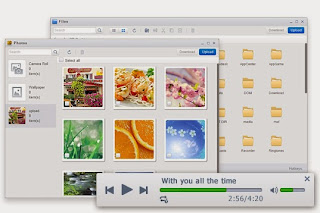






No comments:
Post a Comment